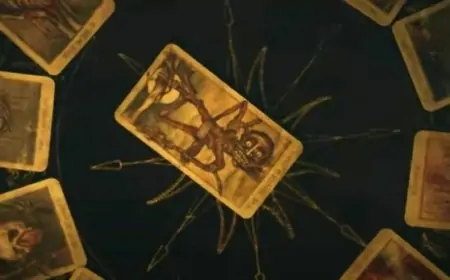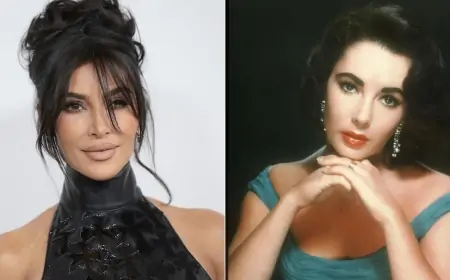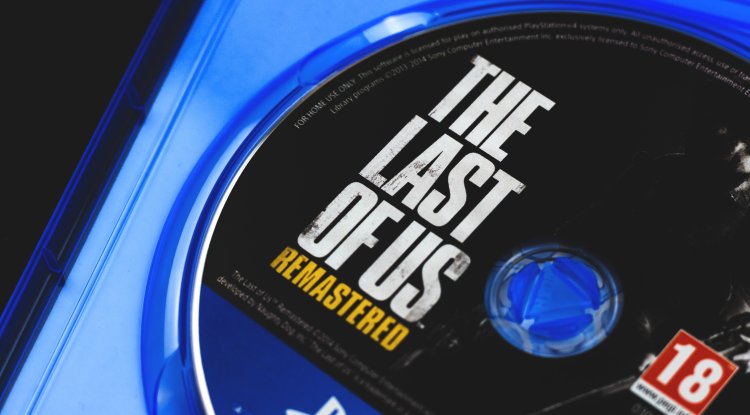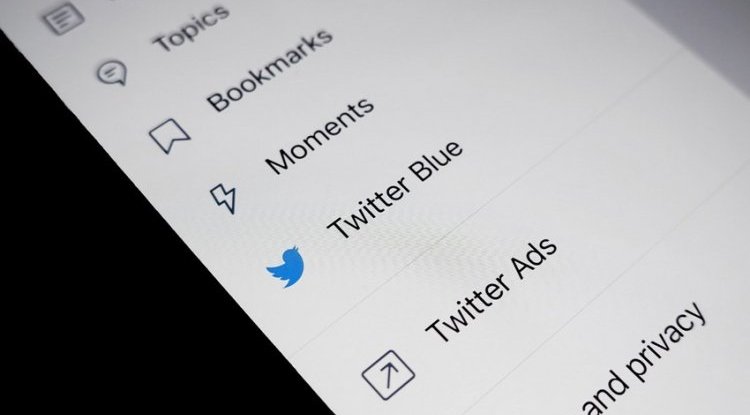Slow Phone: Clear Cache Apps, Sites, Games

Speed up your Android phone in two quick steps.
If your phone is slower, heavier, and needs more time to do the usual things - it's time to clear the Cache data.
According to HONOR research, most Android phones slow down by over 36% during 36 months of use, which is a really big reduction in performance, which is mostly due to non-optimized system and applications and games for Android, which are designed to (unnecessarily or not) accumulate data in the background.
A small number of manufacturers apply system optimization so that it removes various remains of data and data in general that it does not use from its system - so you have to do it yourself.
Remains of data and unnecessary data are stored in the CACHE memory.
View this memory as part of the memory reserved for temporary data, which helps applications load faster and offers you the option of, say, not entering your password and username every time you connect to a social network or online service.
If you're using a Chrome browser, follow these steps to clear your browser's cache, and you have a gallery below if that's easier for you:
- In the Chrome browser, click on the three vertical dots in the upper right corner
- Click on Settings
- Select Privacy and Security from the menu
- Find Clear browsing data and set the Time Range. the time frame from which you want to remove all cached data.
- Click on Clear data and that's it.
When deleting the Cache memory, do not include Browsing history Cookies and site data, because then you will have to log in to each site again, and you will lose the list of all visited sites.
Needless to say, we will write it anyway - the procedure is very similar on Firefox, Edge, Opera, Vivaldi, and other web browsers.
Now that you've cleared your browser data, it's time to "clean up" your Android system.
As in the case of an Internet browser, just follow a few steps and unnecessary data will be cleared quickly. Here's how to clear your Android Cache:
- Enter Settings
- Click on Storage
- Uđite u Other Apps
- Enable the list of applications in the list by the amount of memory they use
- Select the application whose Cache you want to clear and
- Click Clear Cache.
Remember that applications and the Internet browser will start filling that memory with new data as soon as you empty the Cache, so do the same things every few weeks.
If your device has an option to automatically remove the Cache data - activate it, but do not forget to exclude the data that you will need for a more pleasant continuation of the phone. Here we mean Browsing history and Cookies and site data.