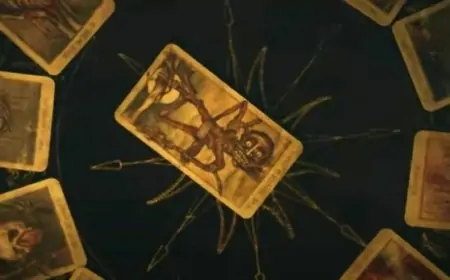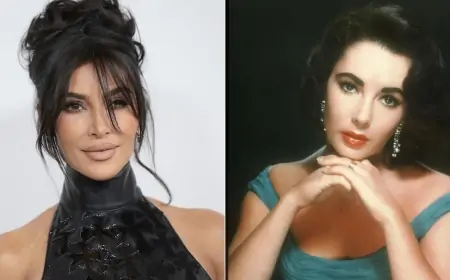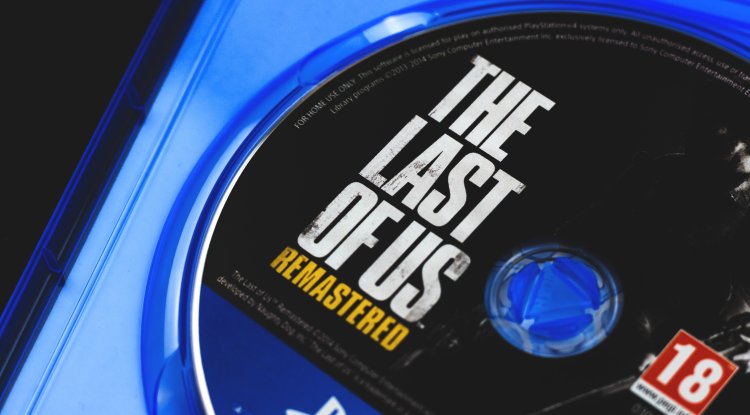Windows 11 restores File Explorer features

While Microsoft is working on the first major upgrade for Windows 11, codenamed Sun Valley 2, some File Explorer changes are already available to Windows Insiders.
Folder previews are finally back
With Windows 11 Insider version 22557 and later, OneDrive, Microsoft's cloud service, can be integrated into the upper right corner of the window, allowing you to view which files are synchronized and which are being uploaded. In addition, folder previews are restored, allowing you to see what is in the folder without having to double-click on it. As before, you may pin files to Explorer and folders, making content management much easier than before.
This is another example of Microsoft reacting to user feedback, so drag and drop the folder in the start menu back to the taskbar. However, these File Explorer features should not have been removed in the first place, as this would have averted unneeded user annoyance. When you use a PC or a Mac on a daily basis, simple things can make a tremendous difference. Drag and drop on the Windows 11 taskbar is another example of a function that existed in Windows 10 but is removed when Windows 11 boots and will be restored in a future version.
It was unnecessary to eliminate the folder preview and drag-and-drop functions. These are minor features that assist the user while working, whether at a desk job or while playing games. However, when you notice the integration of OneDrive into the File Explorer window, in addition to the associated files, there are new features that will be welcomed by a huge number of users in this next edition.
Its capabilities can assist you in highlighting the files that are most important to you, and it's great to see Microsoft focusing on the tiny elements of its existing programs. However, if Windows 12 does appear, one of the most important steps a corporation can make is to avoid removing useful functions. Upgrade or redesign them, but removing them from public editions will annoy people.
Everything you need to know about updating Google Chrome for desktop
Google Chrome is a browser that is always evolving, which means that it gets updated on a regular basis.
Chrome updates automatically, but you can also update it yourself
These updates frequently improve security to keep you safe as you surf the web. Google is well-known for releasing updates on a regular basis for its Android devices as well as applications such as Chrome. When it comes to keeping Google's browser up to date, the company stays constant, updating it every four weeks with significant enhancements.
Furthermore, minor upgrades occur in between big security bug patches. This ensures that critical security updates and quality enhancements are always being delivered to your device. In general, it is critical to keep your browser up to date because security risks emerge and evolve on a daily basis.
Google Chrome upgrades your system and security settings automatically by default. This occurs when you close the browser and an update is available. It never lasts long, and unless something major happens, you'll probably never notice when the browser refreshes in the background.
Surprisingly, if you leave Chrome open for an extended period of time - let's talk about days - a small notification will show in the top right corner of the browser. The color of the update request will change based on how long you have been late with the update:
Green - 2 days from the release of the update
Orange - 4 days from the release of the update
Red - 1 week from the release of the update
Similar to Android device updates, you can ask Chrome to download the update yourself if available:
- Open Google Chrome;
- Look for the three-dot menu at the top right of the browser and click on them;
- Click Help, then About Google Chrome;
- Click Update Google Chrome.
The Update button will not appear if Google Chrome is fully updated. In any event, while Google Chrome is frequently updated in the background when not in use, this is a convenient way to ensure that it is properly patched.