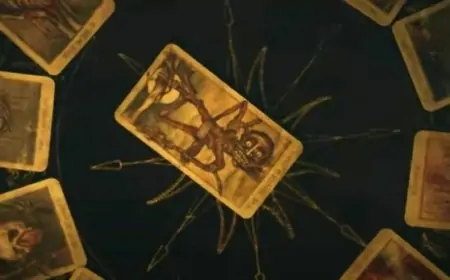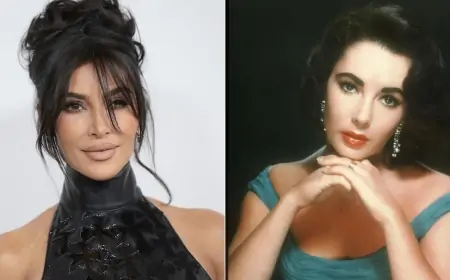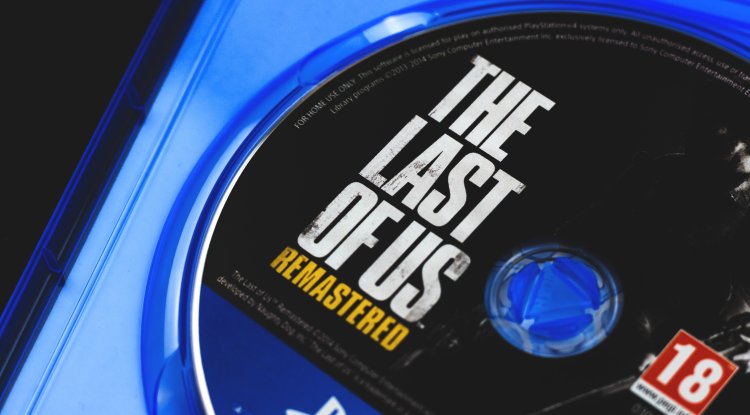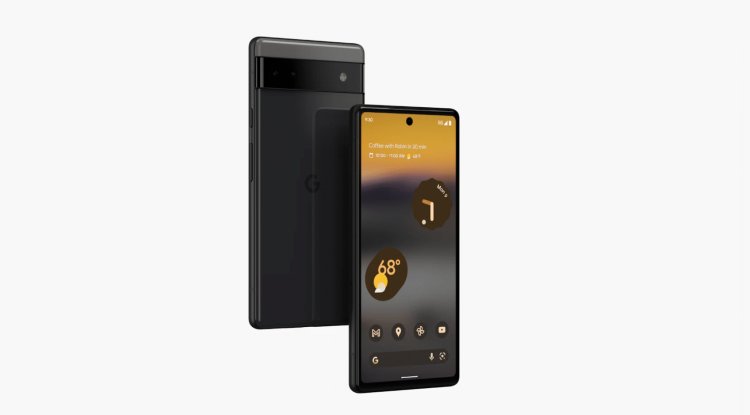How to improve gaming performance on any PC

It is not always necessary to replace old hardware in order to increase gaming performance on a PC. There are times when a considerable performance boost can be obtained without paying any money or making any complicated settings or tweaks.
It is true that, in general, the older the equipment, the more difficult it will be to boost gaming performance without resorting to a hardware update, but this general rule has exceptions.
Keep in mind that not all of the tips in this post will have the same effect on different configurations. Thus, if you have a computer with too much RAM, doing a clean boot or removing apps in the background will be useless, yet on an old machine with insufficient RAM it can make a significant impact.
To keep your computer in good physical condition, follow these tips:
- Use the computer in a clean and secure environment.
- Clean it on a regular basis, both inside and out, to keep filth and dust at bay.
- Change the thermal paste of the CPU as needed, and monitor the temperatures of the GPU to determine whether it is essential to also change the thermal paste of this or the thermal pads that it utilizes in other components, such as memory graph. We typically replace graphics cards before this is required, but this is not always the case, so be cautious. Check out this post if you don't know how to gauge the temperature of your graphics card.
- Using a UPS system is also a good option since it protects your equipment against electrical network difficulties that could cause harm in the short, medium, or long term.
Drivers serve as the interface between hardware and software, and without them, a graphics card cannot reach its full potential. Over time, AMD, NVIDIA, and Intel release new drivers that significantly enhance performance, either in a general sense (they influence all games and applications) or in a particular sense (focused on specific titles and applications).
Updating our graphics card drivers can help us increase our gaming performance while also providing us with access to new features and functions. On the other hand, we must keep in mind that running very old drivers might not only cause performance issues but can also have a significant impact on the system's stability and security.
A PC is a platform meant to perform many things; unlike consoles, it does not specialize in gaming. Starting the computer will consume resources not only from the operating system but also from the applications that load at startup, regardless of whether they are in the foreground or background.
This is normally not a problem for a relatively new computer with plenty of RAM and a powerful processor, but in more modest configurations, the opposite can occur.
A clean boot of the computer will allow us to limit the number of applications that load with the system and start with "the fundamentals," resulting in more free RAM memory.
You may also disable resource-intensive background programs that may begin operating independently while you play. Simply press the Windows key and type "Task Manager," enter the first result, right-click on the processes you wish to close, and you're done. Each of them's resource use is shown on the right.
It is something that we frequently ignore, but it can make a significant difference because low power and balanced power modes limit the performance of the components that have the largest impact on gaming performance. Fortunately, it is not a difficult alteration to make; simply follow these steps:
- Press the Windows key and type « Edit Power Plan».
- Go into the first result and select “Change Advanced Power Settings”.
- Check the option for the maximum performance power plan.
The storage drive has a significant impact on computer performance, and it can also help us increase game performance. If we have an HDD unit, a fragmentation process will occur over time, affecting the disk's access timings, which might result in longer load times, micro stops, lazy loading of textures, and popping issues.
In most cases, optimizing the storage unit by conducting defragmentation will alleviate these issues, but keep in mind that more and more games require an SSD to run properly.
We can also optimize an SSD using the built-in utility that comes with Windows 10 and Windows 11. Such a tool has no detrimental impact on the drive's lifespan. Here are the steps we must take:
- Press the Windows key and type “Defragment and Optimize”. Enter the first result.
- Choose the drive you want to optimize and wait for the process to complete.
Reducing graphic quality is one of the most effective ways to enhance game performance, and many games look really excellent even at a medium level, so we must consider this.
Remember that, at the end of the day, each game is a world, and thus not all improve in the same way in terms of performance by lowering specific graphic quality settings.
On the other hand, bear in mind that there are upscaling techniques, such as FSR technology, that can help you enhance performance without sacrificing graphic quality, even if you don't have a sophisticated graphics card.
The majority of today's gaming computers run Windows 10 or Windows 11. Both are distinguished by the transition from a product to a service model, which implies that they are subject to frequent upgrades that, in most circumstances, bring performance, stability, and security enhancements, as well as new services that may be of interest.
Updating your PC can help us enhance gaming performance, and it is also necessary for us to be able to run certain titles, as these may require a minimum version of Windows 10. If we try to migrate them to lower versions, they may fail or cause serious stability and/or performance issues.
It is not required to use the most recent version of Windows 10 or Windows 11, but it is always advised that we utilize the previous version. A PC that is far behind in operating system upgrades is, in the end, a source of problems in every aspect.
If our CPU, RAM, or graphics card has a safe overclocking margin, we should explore this choice because it will provide us extra power to increase gaming performance, however, the impact will vary greatly depending on individual configuration.
Both Intel and AMD have dedicated applications that allow us to overclock in a simple and safe manner because if something goes wrong, the values are restored, but it is critical that you perform a demanding performance test to ensure that everything went well that there are no temperature issues. The same is true for the GPU, and keep in mind that pushing both components to their limits during those tests is excellent.
In the case of the GPU, we can utilize applications such as MSI Afterburner, and RAM memory typically contains XMP settings that we can activate with a few easy clicks in the BIOS.
When Windows 10 recognizes the running of a game, it redirects as many resources as possible to that activity, while minimizing the presence of tasks in the background.
On paper, it appears to be a good idea, but in reality, the performance improvements it is capable of achieving are pretty minor, and in some circumstances, it can even have a negative effect, that is, it can slightly impair game performance.
You have nothing to lose by giving it a shot. At most, you'll gain a few FPS, which will help bridge the gap between unplayable and "acceptable," and at worst, you'll have to spend a second turning it off. You can enable or disable it by hitting the Windows key and typing "Game Mode Settings."