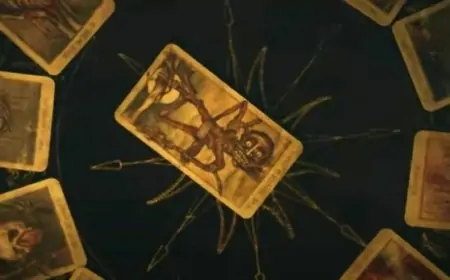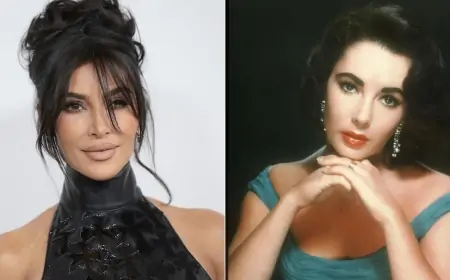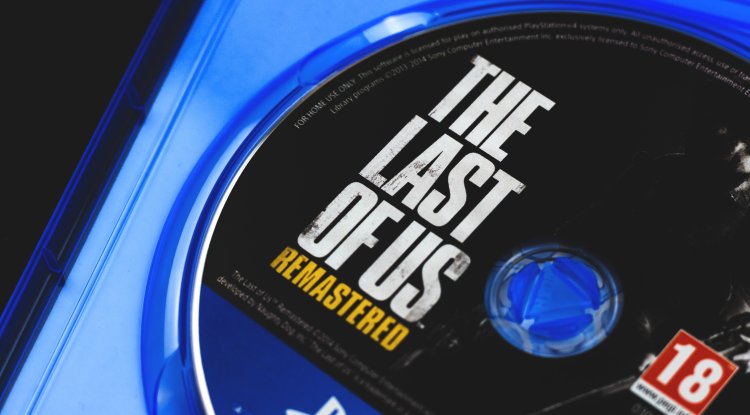How to reset TCP/IP in Windows

Transmission Control Protocol/Internet Protocol (TCP/IP) is a set of protocols that allow computers on a network to communicate with one another. It has been with us since Vinton Cerf and Robert E. Kahn designed it in the 1970s for the ARPANET network, the forerunner of the Internet.
TCP/IP regulates how digital data is broken into packets, how those packets are routed between a computer and a specified destination, and how a PC ensures that all packets are received correctly. As you can see, this protocol is still necessary for the current Internet to function and for electronic device communications.
Reset TCP/IP stack in Windows
Because the configuration of this Internet Protocol Suite is saved locally on the devices, malware, system updates, applications, or drivers that we install may corrupt it.
The data does not arrive, and there are addressing or domain name resolution difficulties as a result of this. A connection error to the local network or the Internet occurs as a result.
Resetting your software stack will usually fix most TCP/IP crashes. It may be fixed with a single command on the console in Windows 10 or Windows 11, whether it's Command Prompt, PowerShell, or the new Terminal.
The console is still quite handy for performing jobs like the one at hand in a more flexible and efficient manner.
- Access the Windows command prompt in any of its ways, for example by typing 'CMD' in the Windows search engine
- Access in administrator mode
- Type the command netsh int ip reset and hit enter
- If the task is executed successfully you will see how the components of the software stack are successfully reset
Restart your computer once the process is completed. Because there are various protocols, software, and hardware components involved, not all network problems are simply solved, although TCP/IP problems are frequently treated in the manner outlined.