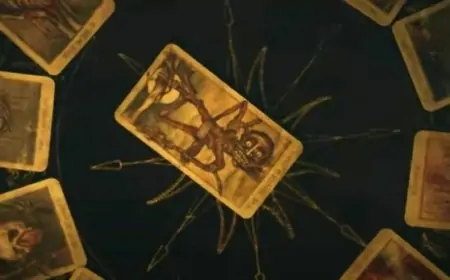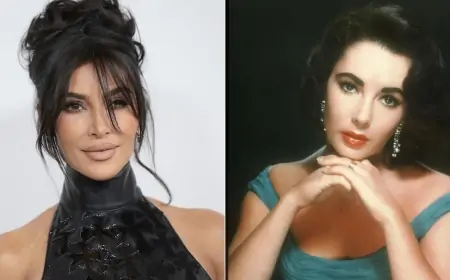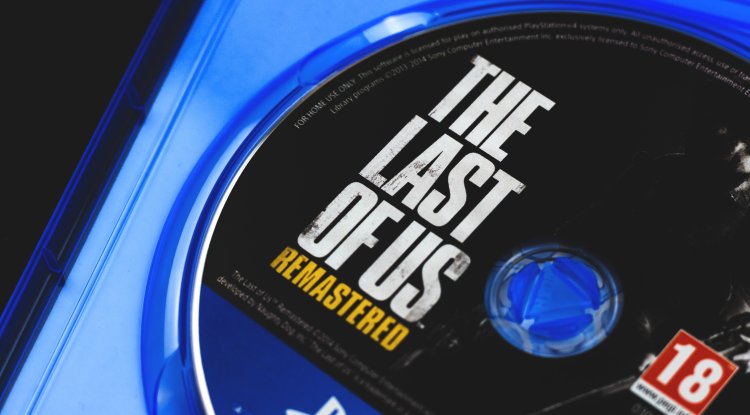Hidden features of iOS 15: Tricks and tips

Whenever Apple, or nearly any software provider, releases a new version of the operating system, you can be sure to find some valuable features that have previously been concealed from you.
Because iOS 15.4 was just released a few days ago, we decided to take a look at it and present you with some new features. Whether you're browsing the web, looking through a photo gallery, or translating language, the hidden features of iOS 15 will instantly improve your iPhone's usefulness and effortlessly improve your user experience.
Here are some of iOS 15's lesser-known capabilities, such as how to utilize the camera to scan live text, monitor your iPhone (even while it's turned off), transfer photographs and apps across menus, and more.
Use the iPhone camera to scan text
Have you ever had a piece of paper or text on a tangible object in front of you that you wanted to copy into an email or an email document? This is now possible with iOS 15.
To use the new iPhone text scanner, hold the desired text in place, like you would when using the copy and paste command. The only difference is that the updated version includes the "Scan Text" command. You may also see a button that looks like a sheet of paper covered in parentheses and depicts the command with a scanned symbol.
Click the button to use the iPhone camera finder instead of your keypad. Follow the on-screen instructions after pointing the camera towards what you want to scan. For example, if you move the camera too quickly, the word "Slow down" will appear on the screen.
When you position the camera and text in the appropriate line, you'll see a live preview of the text that your iPhone recognizes and is ready to enter into the document. You only need to click the "Insert" button.
Move the Safari title bar back to the top of the screen
Safari on iPhones and iPads has seen significant changes as a result of Apple's changes. One of the most noticeable changes (if you installed the update) is that the title bar with all of the features has been relocated to the bottom of the screen.
Because the buttons are closer to the fingers, the new location of the address bar at the bottom of the screen should make it easier for users to explore the web. However, the change is not for everyone, especially users who are accustomed to a specific arrangement of buttons and functionalities. Apple has graciously let you choose your own layout.
Click the "Aa" button in the address bar of Safari on your iPhone. You'll see a new option labeled "Show top address bar" at the top of the menu that displays. Click to return the cover bar to its original position.
Keep an eye on your iPhone, even when it's turned off
If you've ever misplaced or stolen your phone, you may have used the Find my phone tool to seek it down. Smart thieves, on the other hand, frequently turn off the iPhone right once to avoid being tracked.
With the upcoming iOS 15 update, you'll be able to find your iPhone in the same situation, whether it's switched off, without a battery, reset to factory settings, or offline. This new feature, which transforms your iPhone into a sort of AirTag, is available for up to 5 hours after the battery has been depleted.
The new setting, which is enabled by default, is accessible via Settings> Apple ID> Find My> Find My iPhone. While the Find My Network function is activated, you can track your iPhone via the Find My service even when the phone is switched off.
To see if the power reserve function is on, press the side and volume buttons simultaneously, then look for "iPhone Findable After Power Off" under the power button.
Send your iCloud data to your loved ones after your death
Instead of being left alone on your locked iPhone, photos, videos, messages, notes, passwords, and other personal information can be transmitted to someone you trust in the event of your death.
The new Legacy Contact feature in iOS 15 allows you to choose any contact on your iPhone and provide it access to iCloud data after you die.
To configure Legacy Contact, navigate to Settings> click on your name> Passwords and Security> Legacy Contact (Legacy Contact). Then, click Add Legacy Contact, enter your credentials, and choose a contact from your saved contacts. Apple will generate the access key required by your contact to access the data.
Drag and drop files between apps on iPhone
For a long time, you could drag and drop documents, text, or photos between apps on the iPad. A comparable feature is now available on iPhones.
For example, if you're switching between Messages and Photos and want to share photos from a recent get-together with pals, drag them from the Gallery app to the Messages app.
To test out new capabilities, launch the picture app and browse through recently captured images. Do not click on the image, since this will cause it to open in full-screen mode.
Instead, for a few seconds, hold down the selected image and begin swiping your finger across the screen. Return to the messaging app without removing your finger from the photo.
The image should have a green circle with a + sign, suggesting that you can lift your finger and the photo will be placed in the text box. Isn't it simple? Documents can be attached to an email in the same way.
Resize text in applications
Almost all phones allow you to modify the text size throughout the system by default. With iOS 15, you may alter the text size for each program individually.
To alter the font, click Settings, navigate to Control Center, then scroll down until you see a "Text Size" option in the form of green + sign. The next time you wish to change the font size in the app, open the Control Center (drag down from the top right corner of the screen if you have Face ID or up from the bottom if you have Touch ID) and select the "Text Size" option.
Select the slider to make the current setting only apply to the currently selected application.