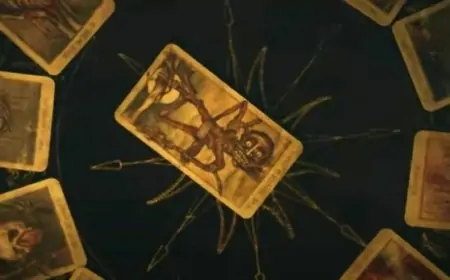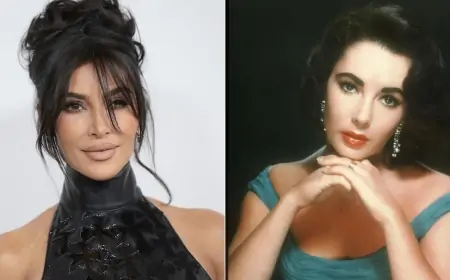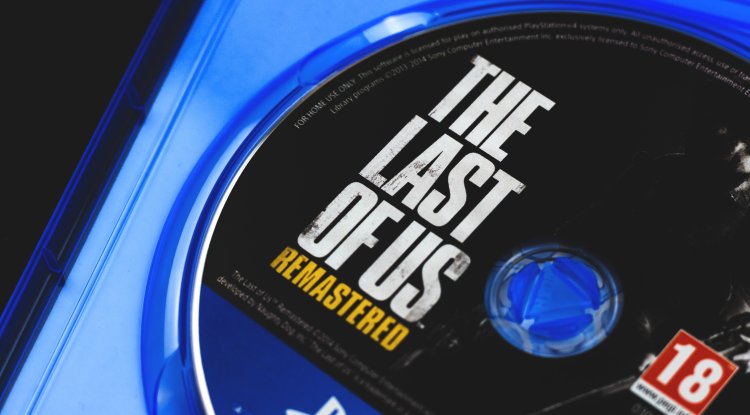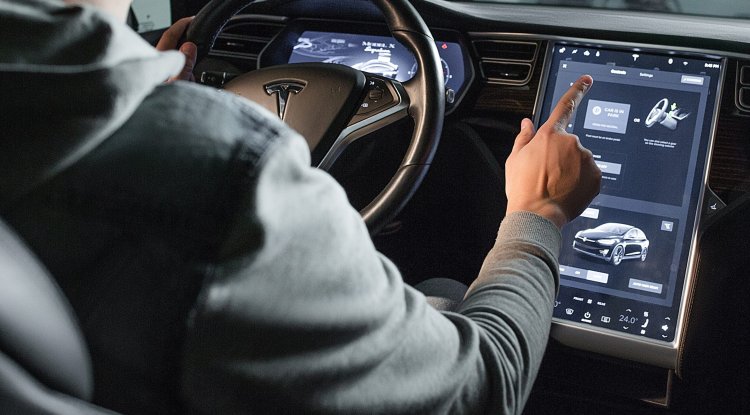These are the most common reasons why a smartphone battery drains quickly
The question you're probably asking is, "Why does the phone's battery die so quickly?"
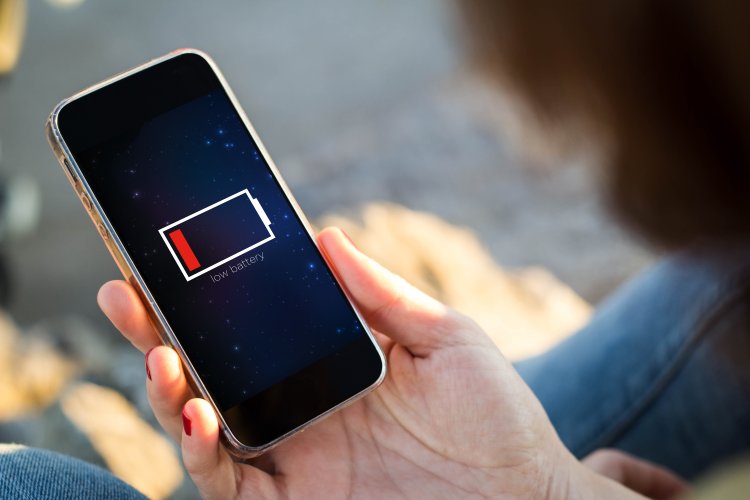
What you may not realize is that some things can "consume" your battery without your knowledge. However, if you take command of them, your battery will last much longer.
Of course, this assumes that the battery has not been "used," or that its capacity has not reduced noticeably. Then you may just swap it or purchase a new phone.
The rest of this article will go over the most common causes of your battery degrading so quickly.
High screen brightness
It may appear that having the screen at maximum brightness is convenient, especially while you're outside, but it has a significant influence on the battery. Furthermore, utilizing "light mode" with the phone at maximum brightness drains the battery even more. To preserve that additional bit of battery, keep the screen brightness as low as possible.
You can also alter the brightness of your phone to adapt to the outside light. This will allow the screen to dim in low-light situations and brighten in high-light situations. To do so, head to your phone's settings and then to the "Display" or "Display and brightness" section (depending on whether you have an Android or an iOS phone).
You may alter the brightness of your phone here, which will save you a lot of battery life in the long run.
However, a darker screen is not always appropriate, especially if you have poor vision. So, other than dimming the screen, what else can you do?
One option is to set the screen of commonly used programs to "dark mode." You can do the same on your phone, depending on the operating system. You'd be shocked at how much battery life this can save while maintaining brightness.
Background applications
Background apps operate even when you are not actively utilizing them. VPN, antivirus, health, and calendar apps are a few examples. These apps monitor or regulate specific components of your phone without your intervention, which, while convenient, drastically drains the battery.
Furthermore, you generally don't need a lot of apps running in the background. The question is, how do you turn off background apps?
Navigate to your phone's settings and select "Device Care" (Android) or "Battery" (iPhone). After that, you should notice a battery optimization option that, when activated, would close all superfluous background apps. This could save you a lot of battery life, so it's something to think about. Of course, keep in mind that you will lose something.
A picture in a picture
You may have used picture-in-picture mode on your phone before if you use YouTube Premium, Twitch, or another comparable app. This includes watching any movie or stream on the screen in a small viewing box while using other applications. While this is useful, utilizing many apps at the same time will quickly deplete your phone's battery.
To disable picture-in-picture mode in specific apps, open the settings app on your phone and navigate to the "Applications" section on Android or "General > Picture in picture" on iPhone.
Then, from the list that appears, select the desired program. You may now access the app's permissions and general settings. You will be able to activate or deactivate the Picture in Picture option (if applicable to the program) using the toggle.
You are connected 24/7
It probably makes sense to keep your cell phone connected to Wi-Fi or connected to the Internet all day. However, it can severely drain your phone's battery because you're always receiving notifications, updates in the background, and more when you don't necessarily need them.
If your phone isn't charging and you need as much power as possible for the next day, turn off your Wi-Fi while you're sleeping. Of course, you can simply put your phone in "airplane mode," which will accomplish the same thing.
However, you will no longer be able to receive texts, calls, or any of the above notifications. As a result, there is no "correct" response to this scenario. However, when a phone is constantly connected to Wi-Fi or the Internet, it drains a lot of battery power.
Turn them off every now and then to save battery life. Especially if you're taking the bus or train and traveling through an area with no decent signal.
Old battery
The battery itself can sometimes affect your phone's battery life, rather than apps or phone settings. Phones, like anything else, age, and your battery will lose capacity as the months and years pass. Your battery will no longer be able to achieve its original maximum capacity after approximately a year or two (depending on the phone type), which can result in rapid battery loss.
When the phone detects a reduction in battery quality, it will notify you, but not always. Typically lower battery life is the most prevalent symptom of a low battery without any notification. So, what are the options?
The obvious first option is to replace the battery. This is usually significantly less expensive than completely replacing the smartphone and could quickly and simply solve the problem of rapid battery loss. Battery pricing will vary depending on the phone you have and the cost of the battery replacement service.
Another alternative is to replace the phone, which means purchasing a new one. Perhaps at a time when not only the battery has lost capacity, but the entire phone has become "outdated" and has begun to slow down. Then purchasing a new phone is most likely the "smarter" alternative.
A large number of notifications
When you install a new app on your phone, it will almost certainly ask for permission to send you notifications the first time you start it. There's also a good possibility you'll agree.
However, you do not have to receive notifications from every app you have, as this can reduce the battery life of your phone. As a result, you can disable notifications for specific apps to save battery life.
To do so, navigate to your phone's settings and select the "Notifications" tab. You can view the notification settings for all of the apps loaded on your phone here.
You may alter the notification settings for any app from there. Depending on your needs, you can switch them off or on.
Post by Bryan C.