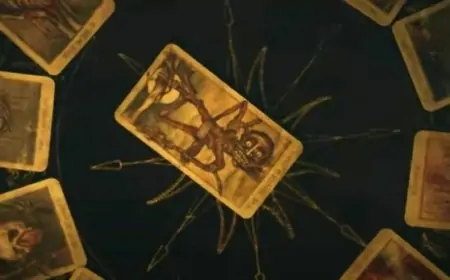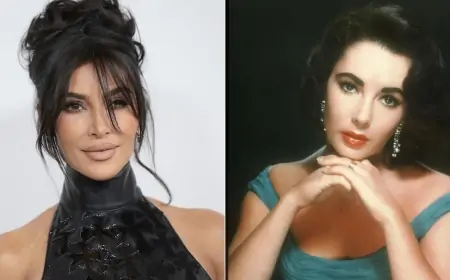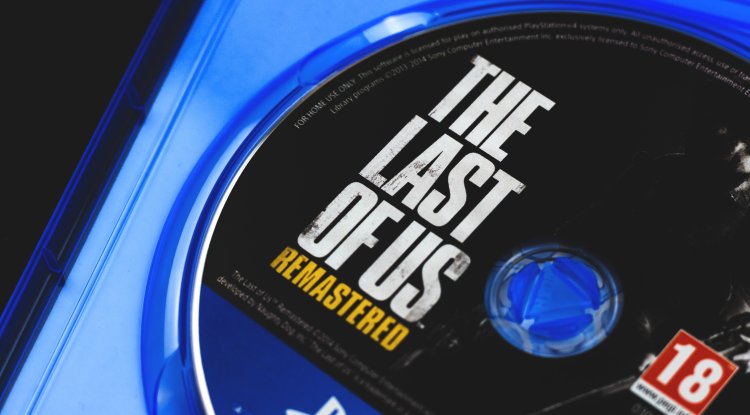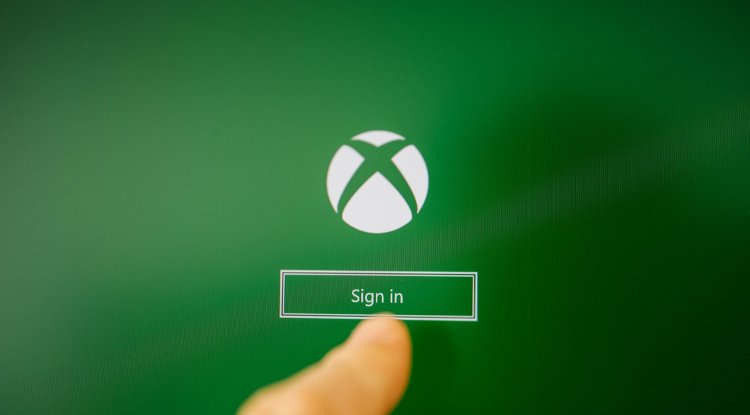PlayStation 5 memory upgrade - MSI Spatium M480 PLAY
It has long been known that just a few days after the release of PlayStation 5, we are running out of memory...

The console included a disk with a capacity of 825 GB. In actuality, games are allotted slightly more than 660 GB, which in the case of games with an average size of more than 100 GB usually leads to compromises on what to delete... but thanks to the ability to extend the console's memory with an extra SSD disk, this can be readily solved.
MSI 2TB M.2 PCIe Gen4 NVMe Spatium M480 PLAY Specification:
- capacity: 2000 GB,
- format: M.2,
- interface: M.2 PCIe NVMe 4.0 x4,
- read speed (maximum): 7000 MB / s,
- write speed (maximum): 6800 MB / s,
- random read: 650,000 IOPS,
- Random Write: 700,000 IOPS,
- reliability MTBF: 1,600,000 hours,
- heat sink: yes
- additional information:
- LDPC technology,
- TRIM technology,
- SMART technology,
- AES 256-bit data encryption,
- dimensions: 11 x 24 x 80.4 mm (height x width x depth).
It is also worth noting that, while this disk is primarily meant for PS5, nothing prohibits us from placing it on our PC - the only thing to remember is that if we want to access its full capabilities, we must have a socket for M.2 PCIe NVMe 4.0 shelling board.
For everything to go smoothly and efficiently, we must have:
- PlayStation 5,
- SSD drive,
- screwdriver (preferably two crosses, smaller and larger diameter)
We begin by downloading the PS5 side panel (full instructions are available on the official PlayStation website).
Our attention will be drawn to the M.2 socket behind the cap, which should be unscrewed with a larger cross - as an aside, the PS screws have carved console patterns on top.
After removing the metal cover, we find an M.2 socket - it is critical that we do not push our disk during assembly, but rather gently slide it at a 45-degree angle into the slot.
After inserting our Spatium M480 PLAY, gently press it to the slot from the top and fasten it with the screw that was on the plate (you must first unscrew the screw, store it somewhere safe, and use it at the appropriate time), and that's it - the disk is installed!
The heat sink of the Spatium M480 PLAY fits exactly into the disk space supplied by PlayStation, which is significant since the heat sink allows the disk to adequately dissipate heat outside its structure. The colder the drive is in normal use, the fewer failures it has.
Finally, we put everything back in position, exactly as we did before undressing, but in reverse order.
The console should recognize a new disk in the M.2 slot as soon as it boots up - we format the Spatium M480 PLAY to prepare it for use with the console.
The console also tests the disk's capabilities at this point; in my instance, the reading threshold of 5620 MB / s was hit - this is not the maximum of this disk, but for a console system, it's still a revelation.
After the M.2 disk format, we start the console and have more room for games. Spatium M480 PLAY and we got the sensation that everything runs faster than it did on the original disc.
Post by - Bryan C.